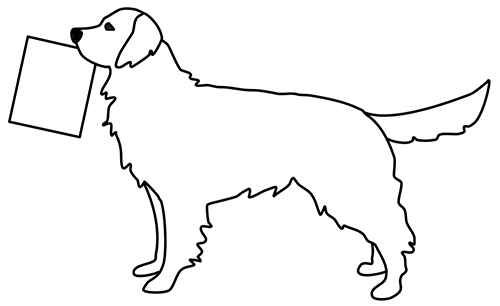
Frequently Asked Questions
Everything you need to know about using Module Dog
Getting Started
How do I create an account?
You can create an account in two ways: use your Google email/account for quick signup, or create a new account with your email and password. Click 'Sign In' in the top navigation, then choose your preferred method.
What do I get with the free trial?
First-time users automatically receive a free trial that includes 5 learning modules, 2,500 words total, 10 exports, basic templates, and email support. This gives you a complete experience to test all Module Dog features before subscribing.
Where do I start creating my first module?
After signing in, navigate to the 'Create Modules' page from the Start Creating button on the landing page or the top-right navigation drop-down menu under your username. This is where you'll design and generate your learning modules.
Subscriptions & Billing
What subscription options are available?
We offer two subscription tiers: Regular ($15/month) with 50 modules, 50,000 words, and 100 exports per month; and Premium ($30/month) with 300 modules, unlimited words, and unlimited exports. Both include all templates, assessments, priority support, and the Class Manager.
How do I subscribe or change my plan?
Visit the Pricing page from the hamburger menu in the top navigation. Click your desired plan, and a secure Stripe payment window will open. You can also manage your subscription from the 'Subscription' page in your user dropdown menu (top-right corner).
Where can I monitor my usage and subscription status?
Click on your username in the top-right corner and select 'Subscription' from the dropdown menu. This page shows your current plan, usage statistics, billing history, and options to manage your subscription.
Do you offer institutional or bulk pricing?
Yes! Schools, districts, and organizations can get special pricing for bulk licenses. Contact us at sales@moduledog.com for custom solutions that fit your educational needs.
Creating Modules
Do I need to fill in all the fields when creating a module?
No, you don't need to fill in every field. The only required field is the lesson description. However, providing more details like grade level, subject, and learning standards will help generate more targeted and useful content.
What is the Prompt Helper and how do I use it?
The Prompt Helper (stars icon) is an AI-powered tool that helps you write better prompts or come up with lesson ideas. Click the stars icon next to the lesson description field, describe what kind of lesson you need, and it will generate creative suggestions to get you started.
What customization options are available?
You can choose grade level, academic level, rigor level (from Standard to Extreme), assessment types, output format, and word length. The Features tab lets you add differentiation elements, writing practice, special education modifications, English learner support, and various learning theory preferences.
What are the different output formats?
Module Dog offers multiple formats including Traditional Lesson Plans, Student Worksheets, Digital Modules, Text Chapters, Articles, Blog Posts, and more. Each format is optimized for different teaching contexts and presentation needs.
Text & Image Search Features
How does the text and image search work?
You can choose to have the AI automatically evaluate your generated module content and suggest search terms, or enter your own custom search terms. The system will then find relevant educational texts and images to enhance your module.
Do I need to use text and image search for every module?
No, these features are optional. You can create excellent modules without using the search features. They're designed to enhance your content when you want additional multimedia resources.
What's the difference between Regular and Premium text search?
Premium subscribers get full access to advanced text search powered by Perplexity AI, which provides deeper, more refined results with better control. Regular subscribers get Google image and text search with some Perplexity use. Currently, Perplexity only works with custom, manually-entered search terms.
How do I save my search results?
After your module generates and search results are returned, you must actively select and save your choices, or they will not be saved with your module. Look for selection checkboxes next to the returned images and texts. Click on texts or images to select them. Then click Save Changes to save the selected texts and images to your module.
Exporting & File Formats
What export formats are available?
You can export your modules as PDF, DOCX (Word), and PPTX (PowerPoint) files. Each format is professionally formatted and ready for classroom use or further customization.
What's included in each export format?
PDF and DOCX exports feature your module text. PPTX exports include your module text and images, with the option to include clickable links to text sources, making them interactive presentations for classroom use.
When can I export my modules?
You can export immediately after creating a module, or later from your Dashboard by clicking on any module card to open it in the module editor. The export options are available from both locations.
Managing Your Content
How do I access my created modules?
Go to your Dashboard by clicking your username in the top-right corner and selecting 'Dashboard.' Your modules appear as cards that you can click to open in the module editor for viewing, editing, or exporting.
What are Classes and how do I use them?
Classes help you organize modules by subject, grade level, or any system you prefer. Create a class from your Dashboard, then use the buttons to add existing modules or favorite configurations to that class for easy organization.
How do Favorites work?
Favorites save your module creation configurations (not the content itself) so you can quickly recreate similar modules. Save a configuration using the 'Save to Favorites' button at the bottom of the module creator page. Retrieve them from the Favorites tab in your Dashboard or the Load Favorites folder icon button on the module creator page. When you click this button, a screen will open to let you select and load one of your favorite configurations. Favorites provide an efficient way to save and retrieve your lesson preferences for each class or section, without needing to re-enter your preferences every time you create a new module.
Can I edit modules after creating them?
Yes! Click on any module card in your Dashboard to open it in the module editor, where you can make changes to the content, search for additional resources, or export in different formats.
Support & Contact
How do I get help or support?
Contact us via email through the Contact page (links are available in both the footer and top-left dropdown menu). We provide email support for all users, with priority support for subscribers.
Can I get a demo or sales consultation?
Absolutely! Contact us at sales@moduledog.com for sales quotes, institutional pricing, demos, or any other information about Module Dog's capabilities for your educational needs.
What if I have feature requests or feedback?
We love hearing from our users! Send your suggestions, feature requests, or feedback to our support team through the Contact page. Your input helps us improve Module Dog for all educators.
Quick Start Guide
Sign Up
Create an account and start your free trial
Create Module
Use the module creator to design your lesson
Customize
Add features, search for resources, edit content
Export & Use
Download as PDF, DOCX, or PPTX for classroom use
Advanced Features
Differentiation, scaffolding, UDL adaptations, and special education modifications
Smart Search
AI-powered text and image search with Perplexity integration for Premium users
Multiple Formats
Export as lesson plans, presentations, chapters, articles, and more
Still Have Questions?
Can't find what you're looking for? Our support team is here to help.